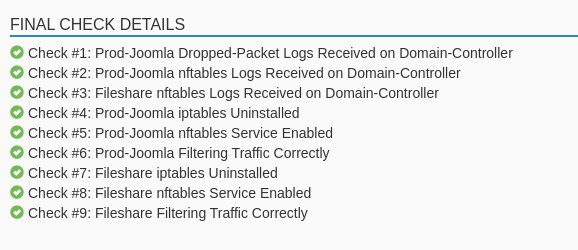Overview
For this challenge we’ve been tasked with migrating systems to use the nftables firewall. We will need to enable the service, configure the rules, and enable logging on the Domain Controller.
Uninstall Iptables
To clear the iptables policies we’ll run the following commands (as root):
- iptables -F
- iptables -X
- iptables -t nat -F
- iptables -t nat -X
- iptables -t mangle -F
- iptables -t mangle -X
- iptables -P INPUT ACCEPT
- iptables -P OUTPUT ACCEPT
Uninstall iptables
- sudo apt remove iptables
Repeat these steps for the Fileshare host.
Enable Nftables Service
First, we need to install nftables
- sudo apt install nftables
Then we’ll start and enable the service
- sudo systemctl start nftables
- sudo systemctl enable nftables
Note: When installing nftables on the Fileshare machine it installs it as an init.d package. We’ll need to move the daemon from /etc/init.d/ to /etc/systemd/system/
Filtering Traffic
We can view the iptables rules by reading the file on the desktop

Current iptables rules
To create the table run the command:
- nft add table inet filter
To create the chain:
- nft add chain inet filter input { type filter hook input priority 0 ; policy drop ; }
To create rules in nftables the command syntax is:
- nft add rule
We need to allow HTTP, HTTPS, and SSH traffic, so our rules will be:
- sudo nft add rule inet filter input tcp dport 80 accept
- sudo nft add rule inet filter input tcp dport 443 accept
- sudo nft add rule inet filter input tcp dport 22 log prefix "SSH DETECTED" accept
We can use the sudo nft list ruleset command to list the current rules.
To load these rules whenever the system reboots / the nftables service restarts we’ll need to add them to the configuration file.
- sudo nft list rulesset > /etc/nftables.conf
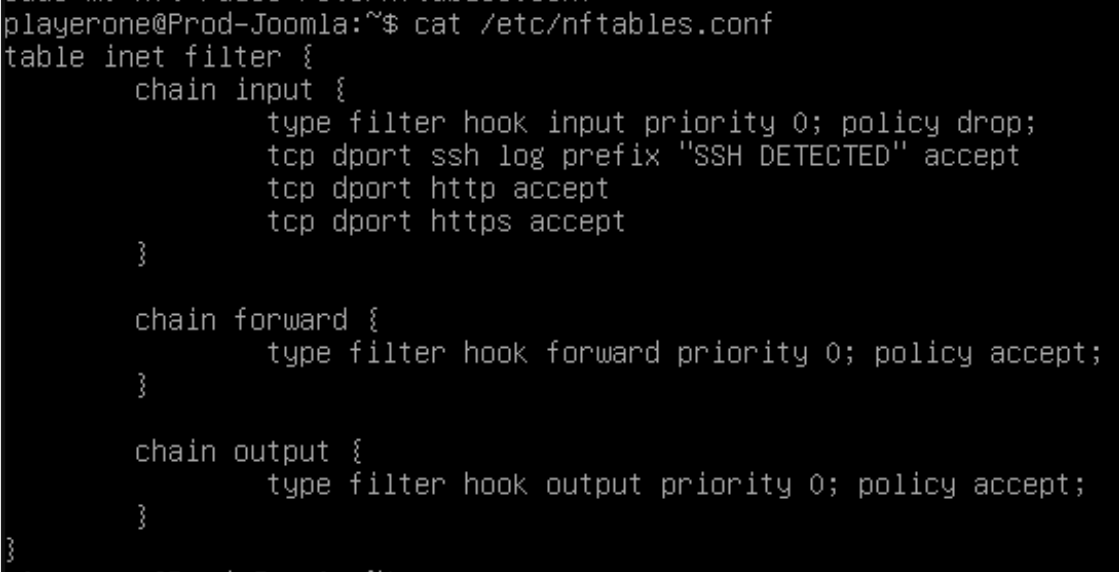
Prod-Joomla nftables rules
Repeat these steps for the Fileshare machine.
Note: Remove the default rules that were created on the Fileshare machine, and add the chain policies for FORWARD and OUPUT.
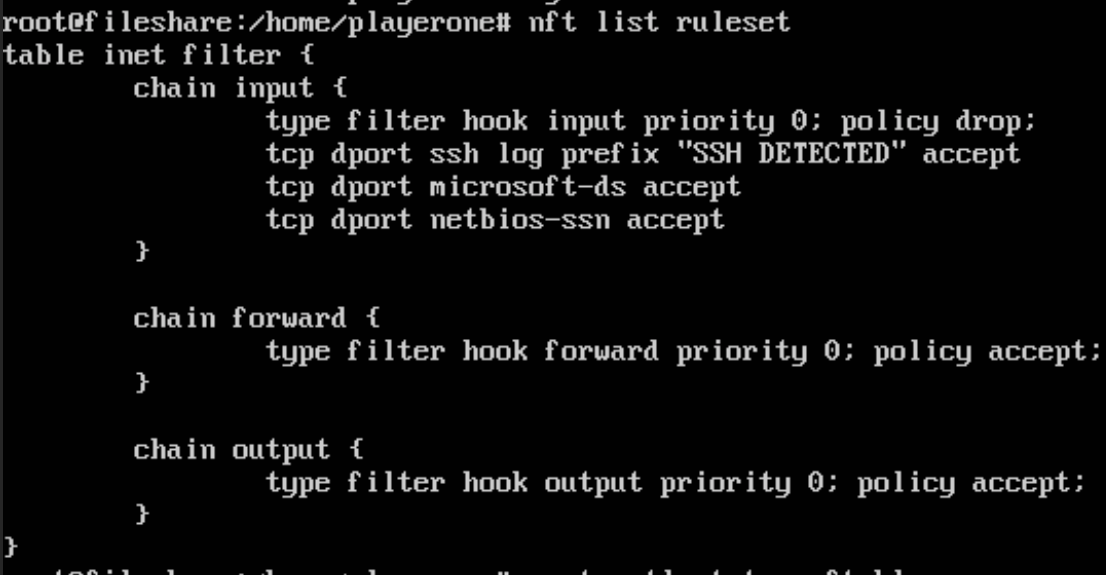
Fileshare nftables rules
Recieve Logs on the DC
We’ll start by running the installer on the DC’s Desktop.
Once complete, we’ll open Syslog Watcher and navigate Export to Files under the Settings window.
We need to set the criteria to Warning or higher
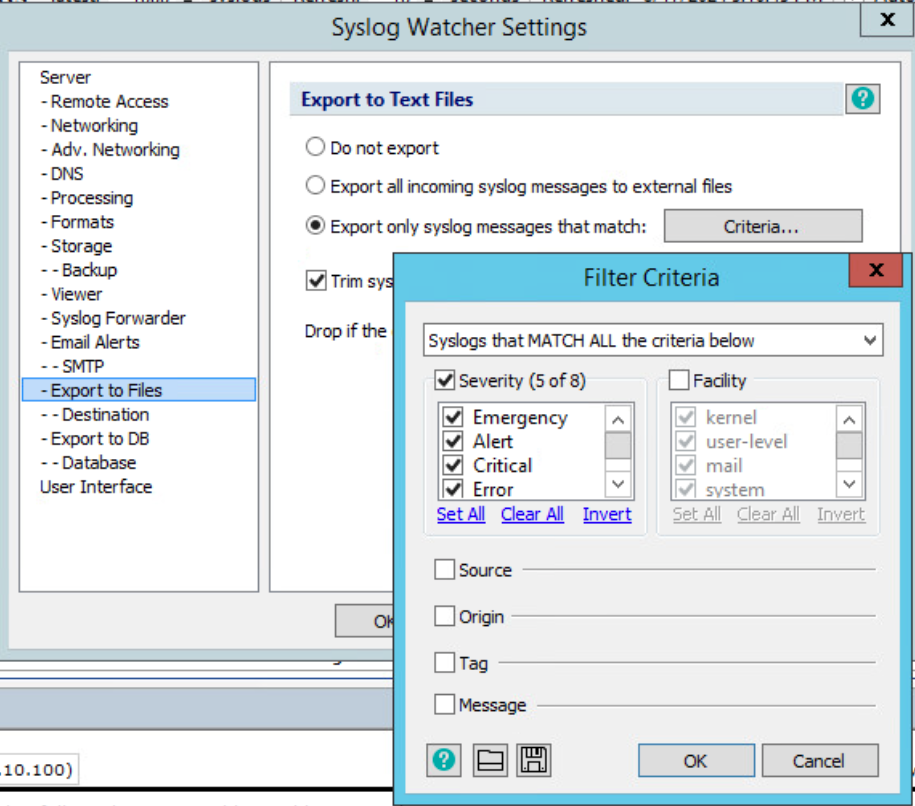
Setting the appropriate criteria for the logged alerts
Lastly, we’ll set the log destination to the Documents\Logs directory and set the encoding to UTF-8.
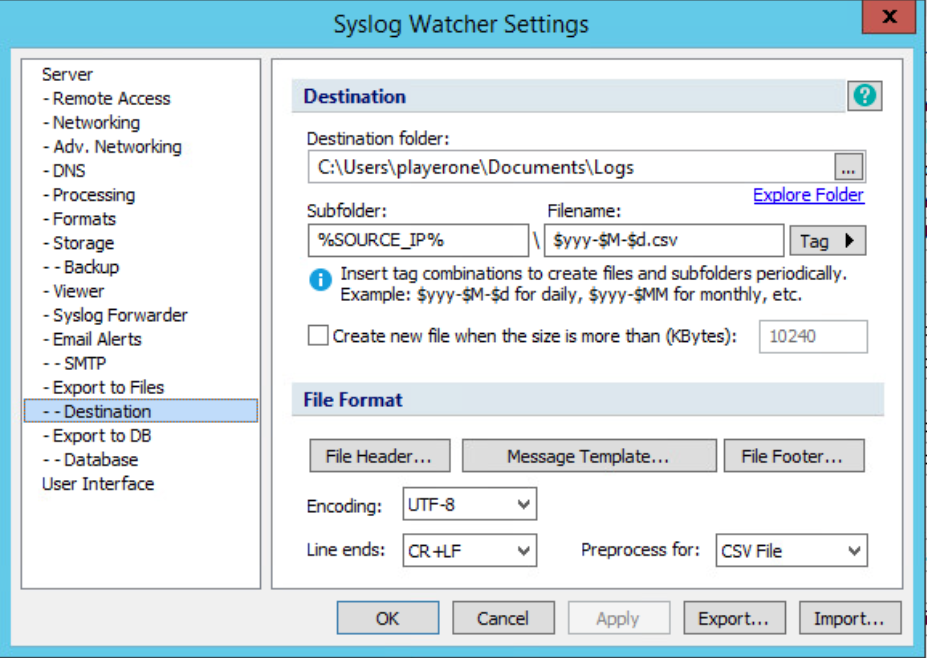
Setting the export file of for the logs