Overview
Disk Analysis & Autopsy is a Medium-difficulty forensics challenge. It involves analyzing a forensic disk image in Autopsy to determine what malicious software was installed, by which users, and to uncover various other artifacts.
Scenario
Your task is to perform a manual analysis of the artifacts discovered by Autopsy to answer the questions below.
This room should help to reinforce what you learned in the Autopsy room. Have fun investigating!
Q1
What is the MD5 hash of the E01 image?
We can find the hash of the image by selecting the appropriate data source in Autopsy and navigating to the Container tab under Summary.

Image summary information, including hash values
Answer
3f08c518adb3b5c1359849657a9b2079Q2
What is the computer account name?
We can find the computer name under the results for Operating System Information.
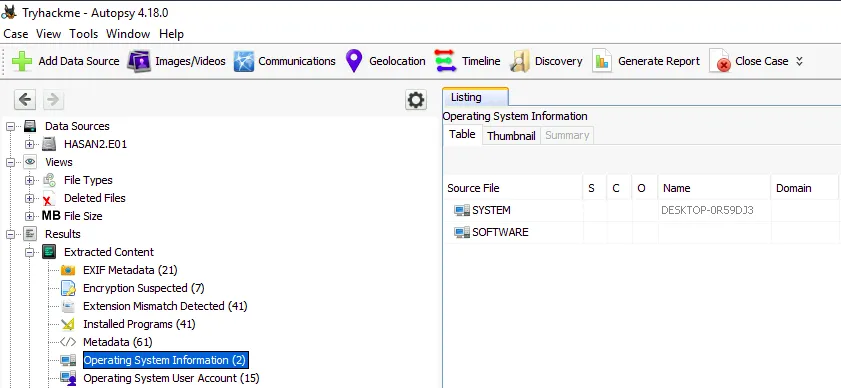
Computer name under the OS information results
Answer
ANSWERQ3
List all the user accounts. (alphabetical order)
Just below the Operating System Information results, we see an option for Operating System User Accounts, we can get our answer from there.
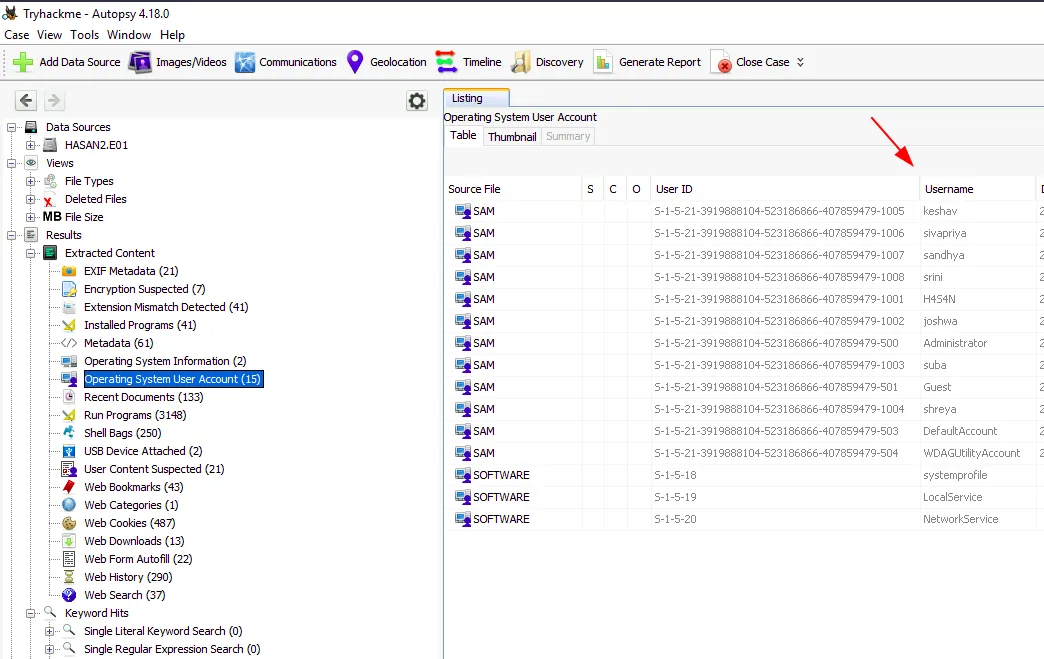
List of user accounts
Note: We only need user accounts, so we can ignore Guest, LocalService, DefaultAccount, etc.
Answer
H4S4N,joshwa,keshav,sandhya,shreya,sivapriya,srini,subaQ4
Who was the last user to log into the computer?
We can sort the User Accounts by “Date Accessed” to get our answer.

User accounts, sorted by Date Accessed
Answer
sivapriyaQ5
What was the IP address of the computer?
Since we’re working with an image of a Windows machine, we can find the IP address associated with network adapters in the Windows Registry. We can even access the registry from within Autopsy.
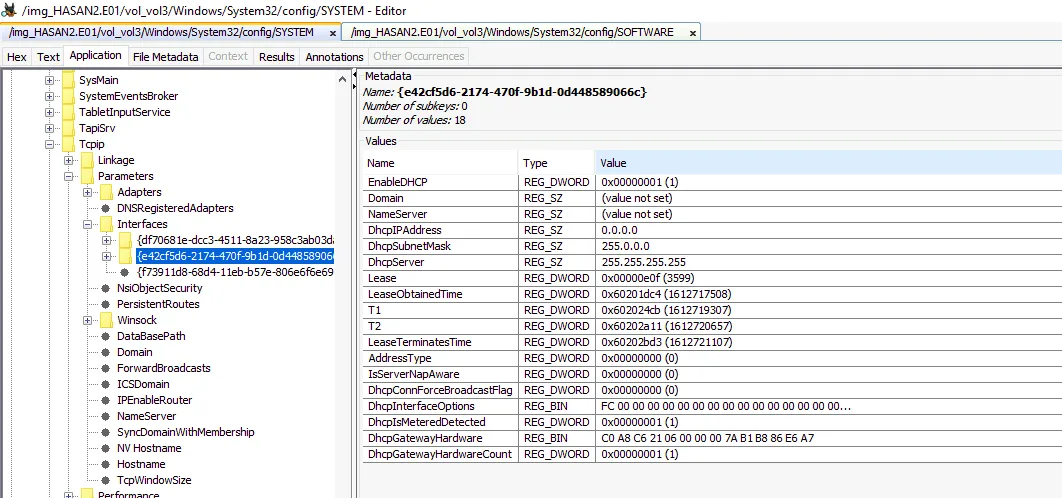
Network interface key, viewed in Autopsy
No such luck, the IP address is listed as 0.0.0.0. We’ll have to find it elsewhere.
While looking through Autopsy’s findings, we notice an unusual application installed on the device.
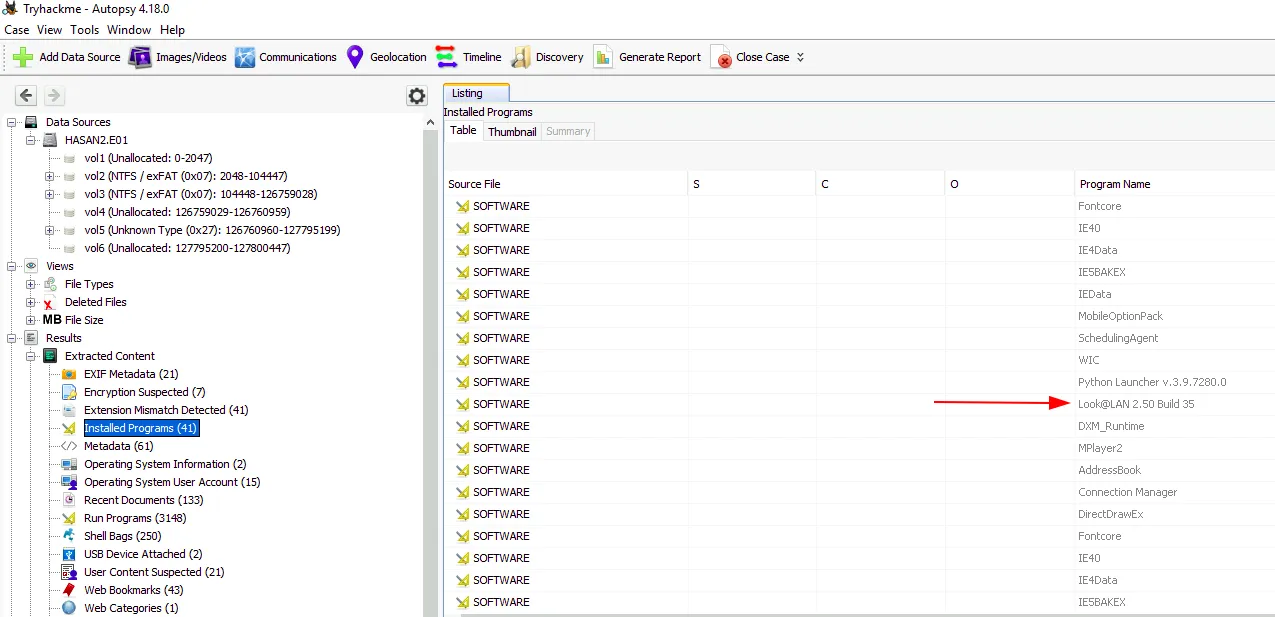
Look@LAN listed among the installed applications
Searching for the executable name tells us it is a network monitoring tool, so let’s look for any logs it may have generated. We find its directory under Program Files (x86). Among the files in the folder, only one stands out, a .ini file. We can view the file within Autopsy by selecting it.
Note: .ini files are used to set initial configurations.
Note: If you don’t see the text after selecting the file, switch to the Indexed Text tab.
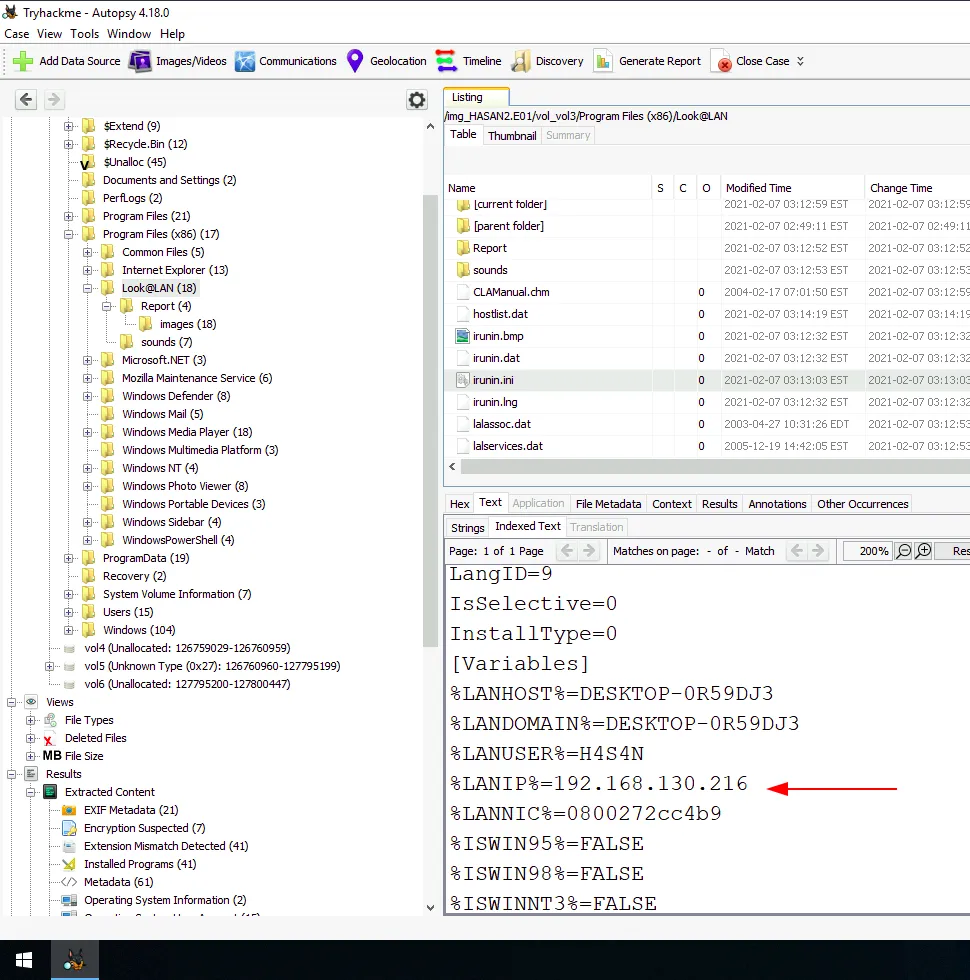
IP Address as listed in the Look@LAN .ini file
Answer
192.168.130.216Q6
What was the MAC address of the computer? (XX-XX-XX-XX-XX-XX)
The MAC address is easy to overlook, it wasn’t present in the registry, and searching for the string “mac” within the .ini file returns no results. But, if we take a second look at the fields surrounding the IP address, we’ll notice there is one for LANNIC.
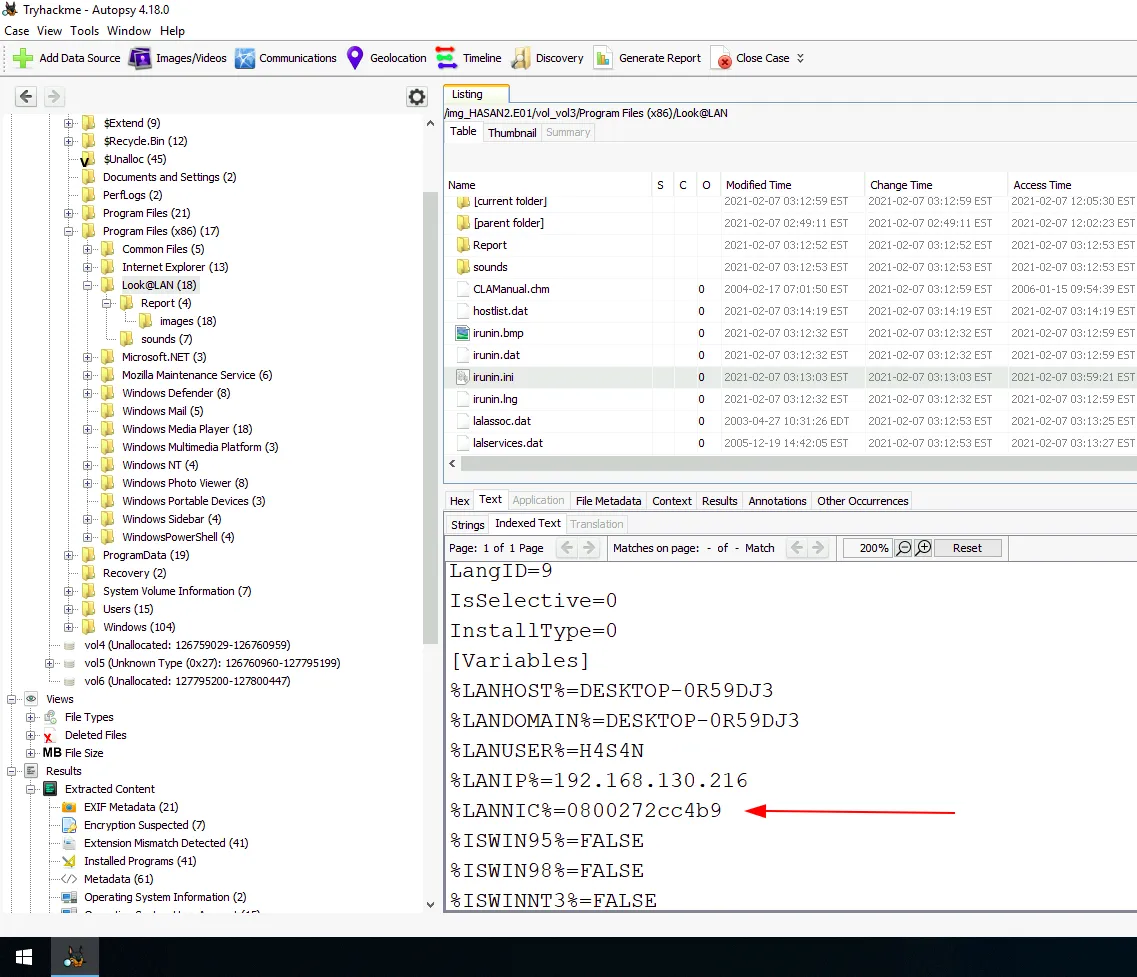
LANNIC listed in the Look@LAN ini file
The answer is formatted to use hyphens, so we just have to format the string accordingly.
Answer
08–00–27–2c-c4-b9Q7
What is the name of the network card on this computer?
We’ll return to the registry to get the name of the NIC.
We can find the name of the NIC under the following path: SOFTWARE\Microsoft\Windows NT\CurrentVersion\NetworkCards
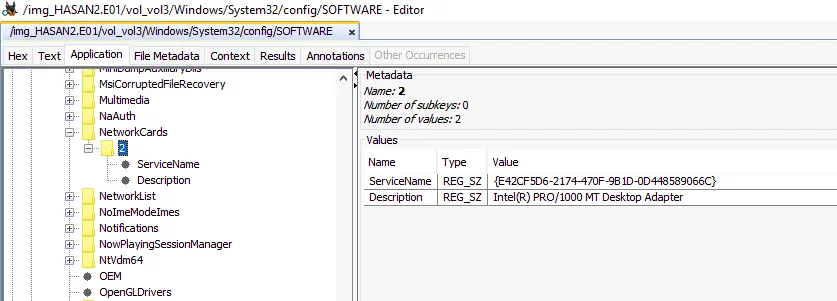
NetworkCarads registry key
Answer
Intel(R) PRO/1000 MT Desktop AdapterQ8
What is the name of the network monitoring tool?
As we’ve seen, the tool installed is Look@LAN.
Answer
Look@LANQ9
A user bookmarked a Google Maps location. What are the coordinates of the location?
Autopsy’s Web Bookmarks results will give us the answer to this question.
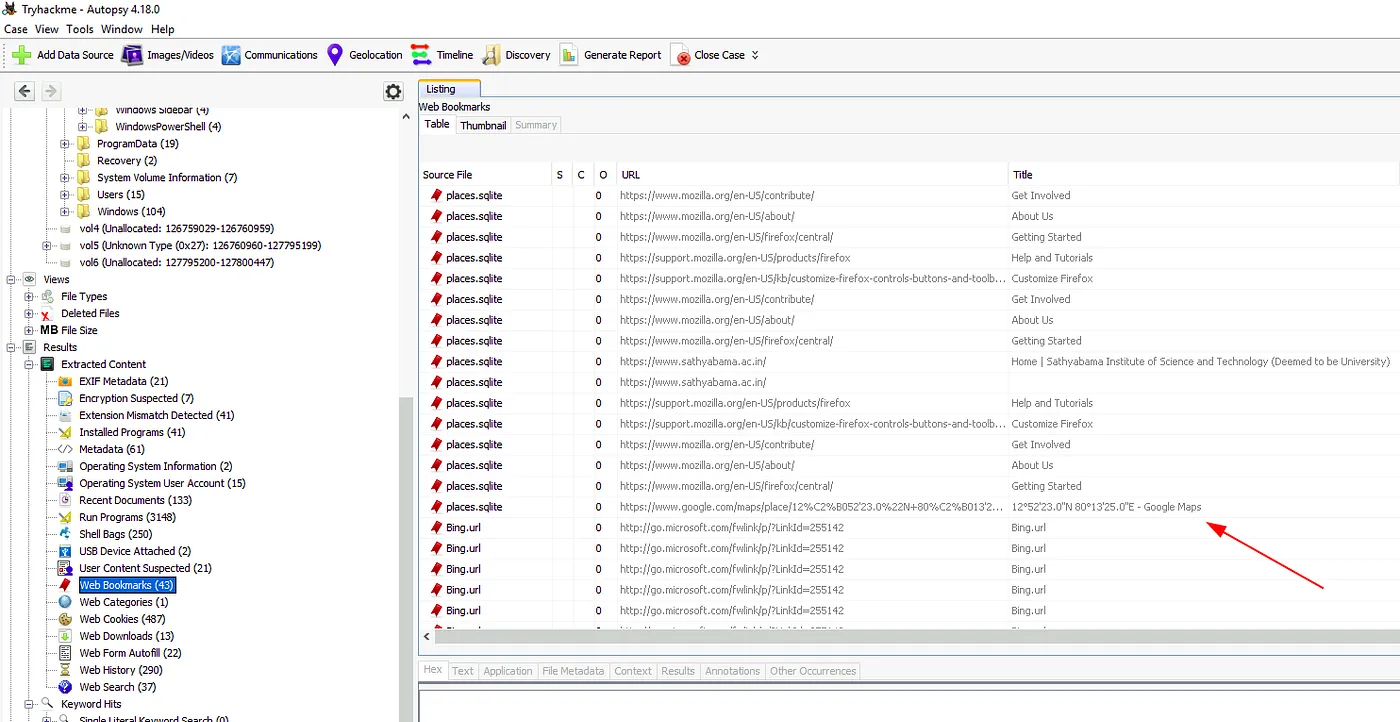
Autopsy result for Web Bookmarks
Answer
12°52'23.0"N 80°13'25.0"EQ10
A user has his full name printed on his desktop wallpaper. What is the user’s full name?
Windows stores user profile information in the NTUSER.dat file; located within their home directory. Knowing this, we can determine user wallpaper images and whether their name is visible in the image.

NTUSER.dat and wallpaper for the H4S4N user
The first user in the list is H4S4N. After determining the wallpaper’s source file in NTUSER.dat, we can check the image. The wallpaper image does not have a visible name, so we’ll move on down the list.
Next on the user list is Joshwa, this time we’ve got a match.
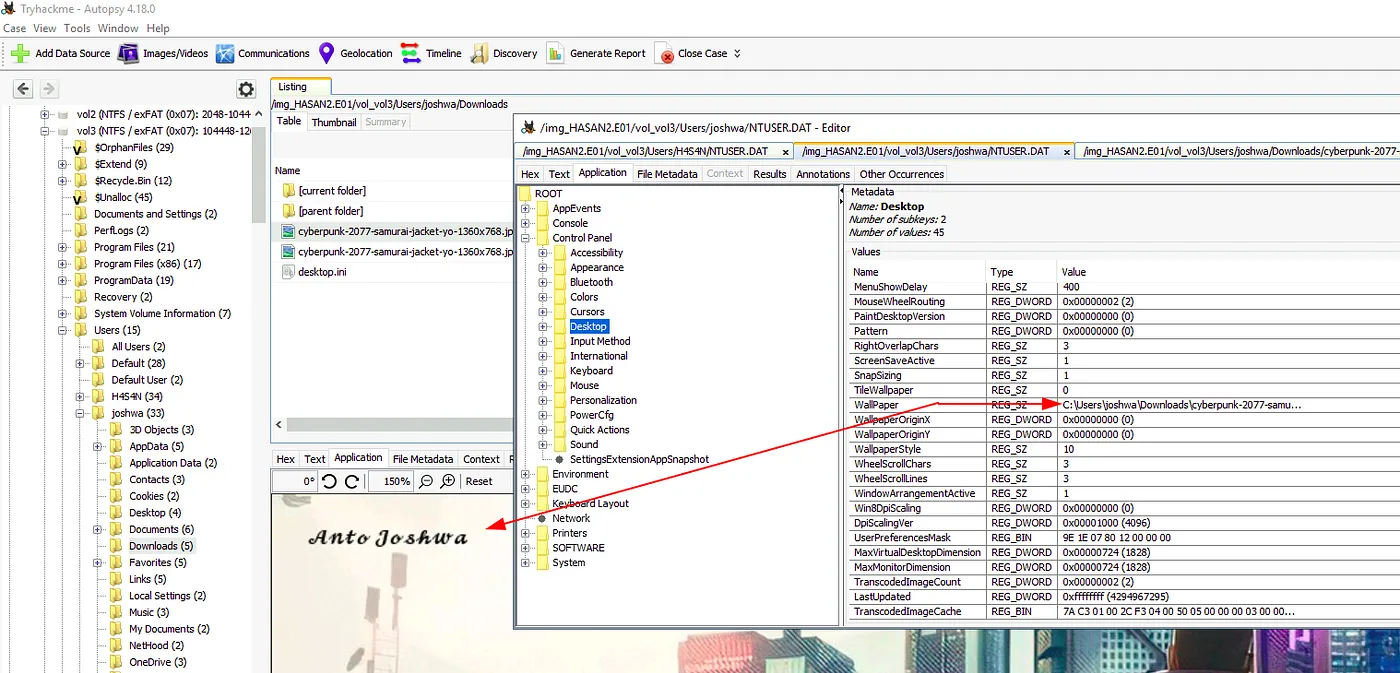
NTUSER.dat and wallpaper for the Joshwa user
We can see a name in the image and the last name matches the username, so this looks like our answer.
Answer
Anto JoshwaQ11
A user had a file on her desktop. It had a flag but she changed the flag using PowerShell. What was the first flag?
PowerShell command history is stored in APPDATA\Microsoft\Windows\PowerShell\PSReadLine\ConsoleHost_history.txt, so that will be the focus of our search. Before we start there, however, let’s determine what the file is named and who the user is.
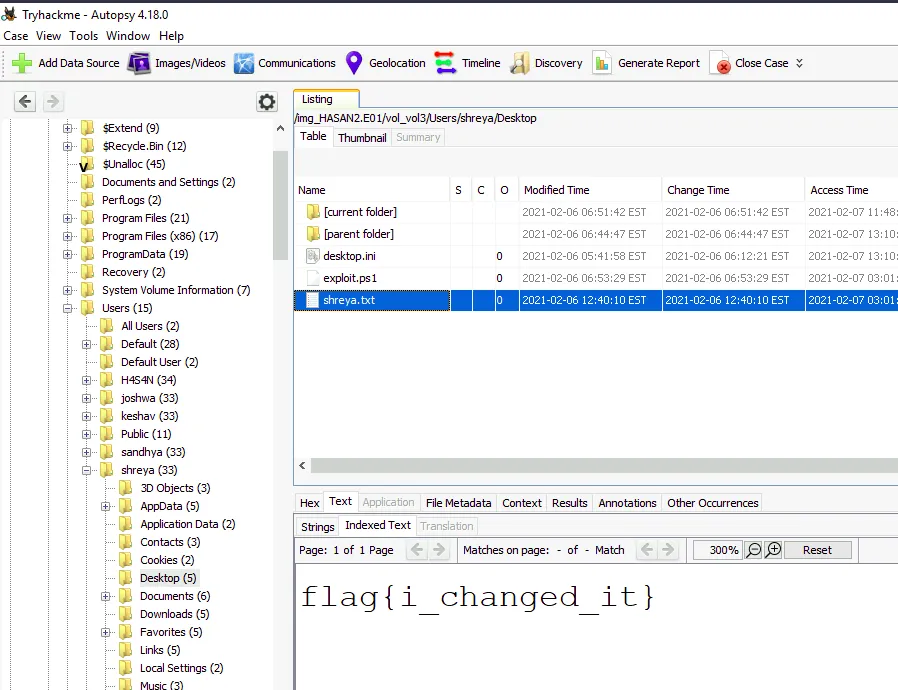
shreya.txt file on the shreya user's desktop
After checking some of the user’s Desktops, we locate the flag within the shreya user’s Desktop directory. Now that we know the user, we’ll check the PowerShell history for the account.
Note: There is also a PowerShell script on the user’s desktop named exploit.ps1, we should take a note of this for later.
As expected, we find the PowerShell history in the path mentioned previously.
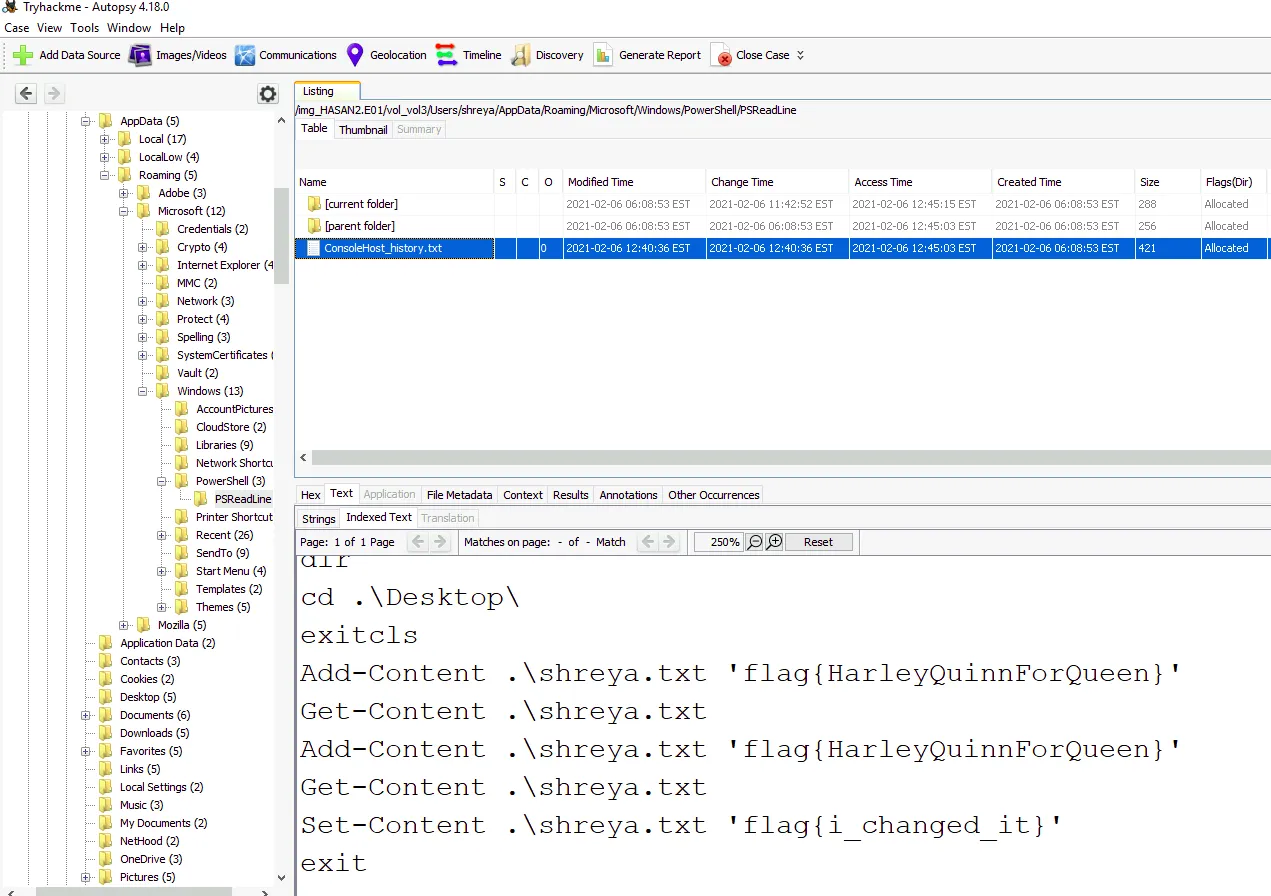
PowerShell history for the shreya user
Answer
flag{HarleyQuinnForQueen}Q12
The same user found an exploit to escalate privileges on the computer. What was the message to the device owner?
We noted a PowerShell script named exploit in the previous question, so we’ll go back and look at its contents now.
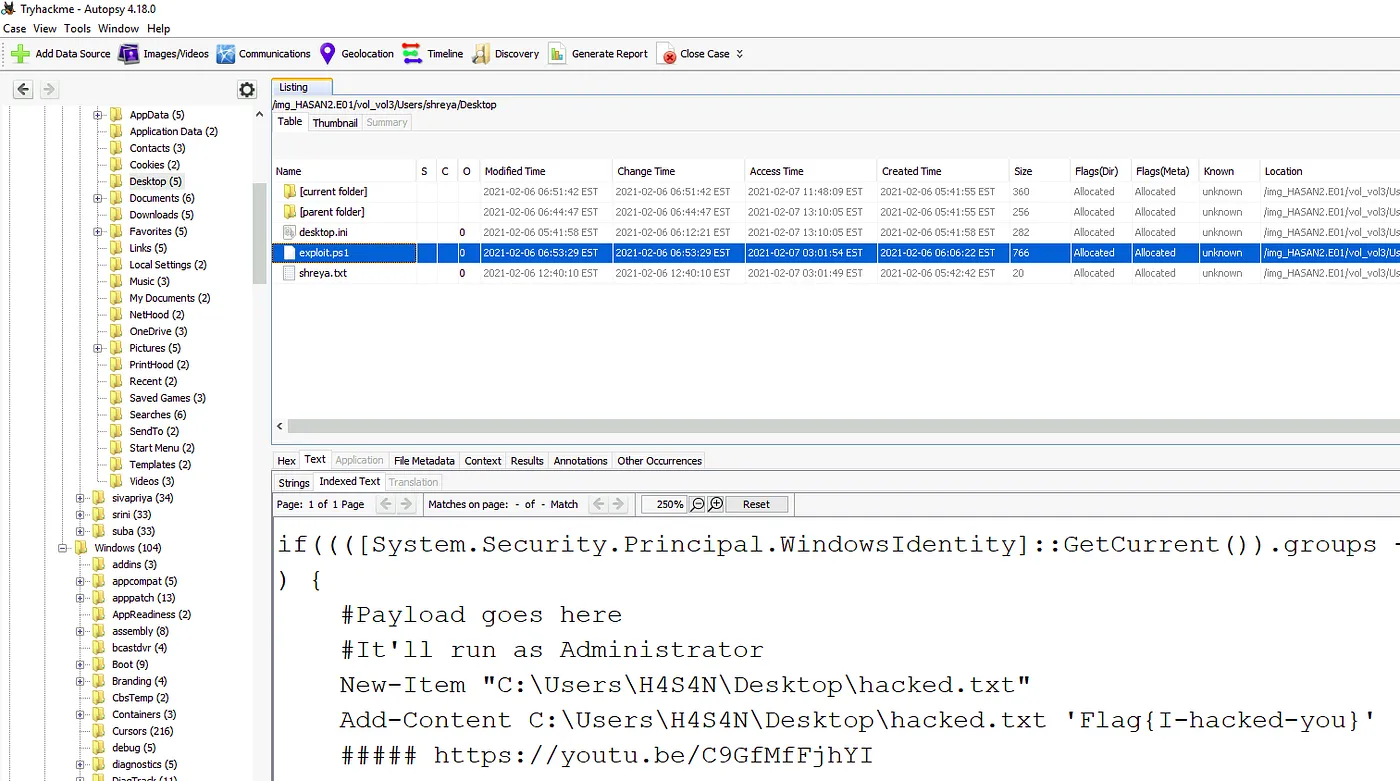
contents of exploit.ps1
Answer
flag{I-hacked-you}Q13
2 hack tools focused on passwords were found in the system. What are the names of these tools? (alphabetical order)
There are multiple signs of Mimikatz on the image which we’ve likely already noticed, and the zip file is located in H4S4N’s Downloads folder.
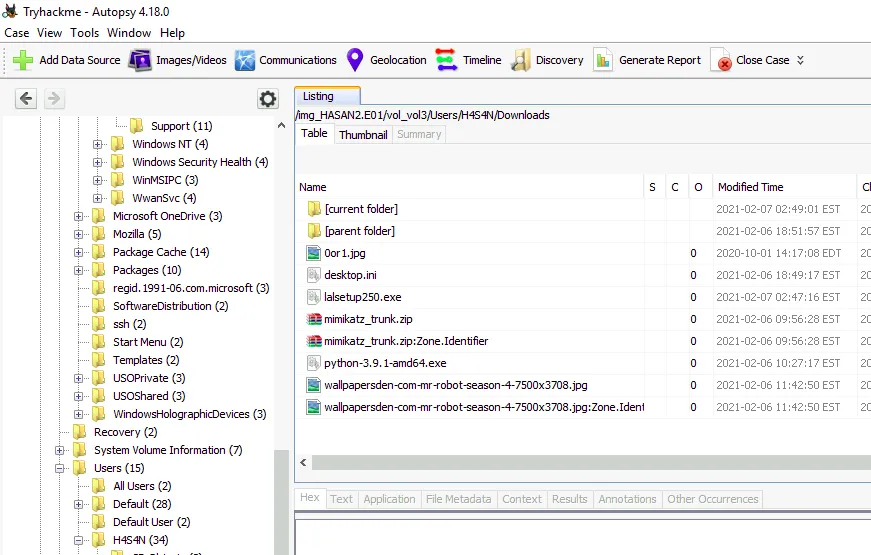
mimikatz_trunk.zip in H4S4N's Downloads folder
The other executable, however, is elusive. Checking the browser history, downloads, web searches, run programs, installed programs, recent documents, etc. leaves us without any clues.
There was one log source I hadn’t thought to utilize before, Windows Defender. With a goal in mind, we’ll have to determine where Defender records its alerts.
With enough Googling we find a reference to C:\ProgramData\Microsoft\Windows Defender\Scans\History, so we’ll try there.
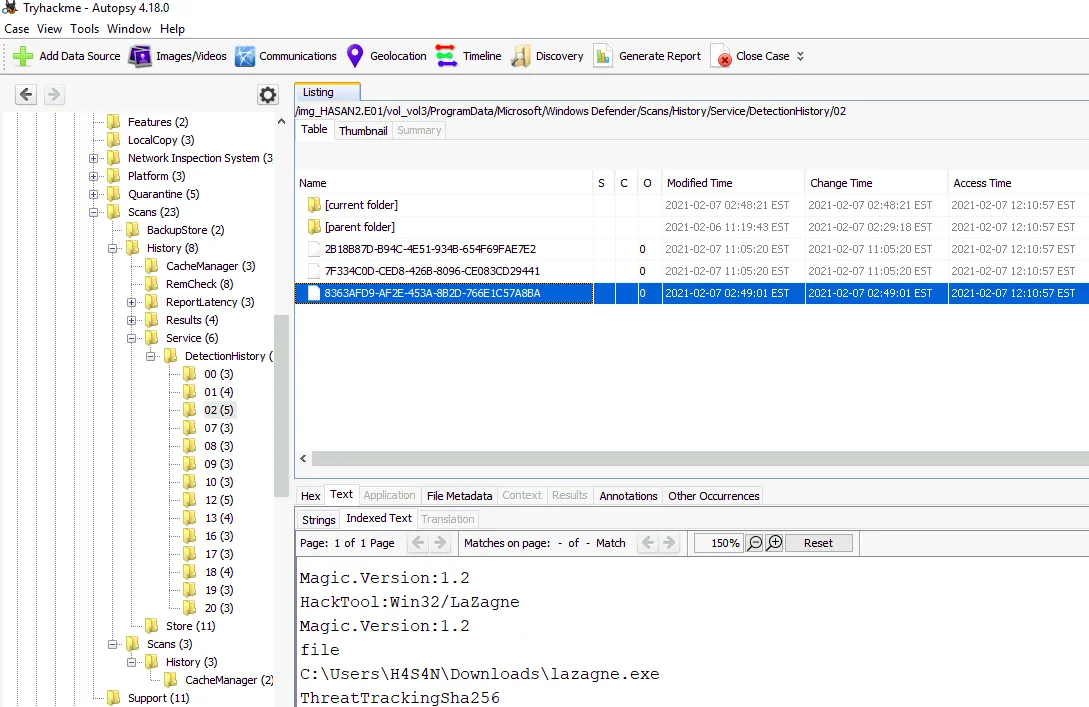
Windows Defender log showing an alert for lazagne.exe
Going through the files in this directory we come across multiple alerts for mimikatz preceding an alert for lazagne.exe. A quick Google informs us it is another password-dumping tool.
Answer
Lazagne,MimikatzQ14
There is a YARA file on the computer. Inspect the file. What is the name of the author?
We can use the File Search By Attribute tool (located in the Tools drop-down menu) to search .yar and .yara files.
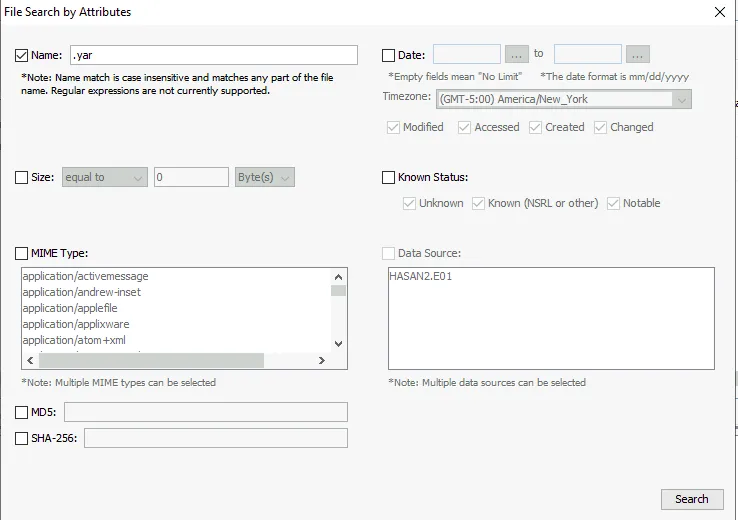
Searching for filenames containing .yar
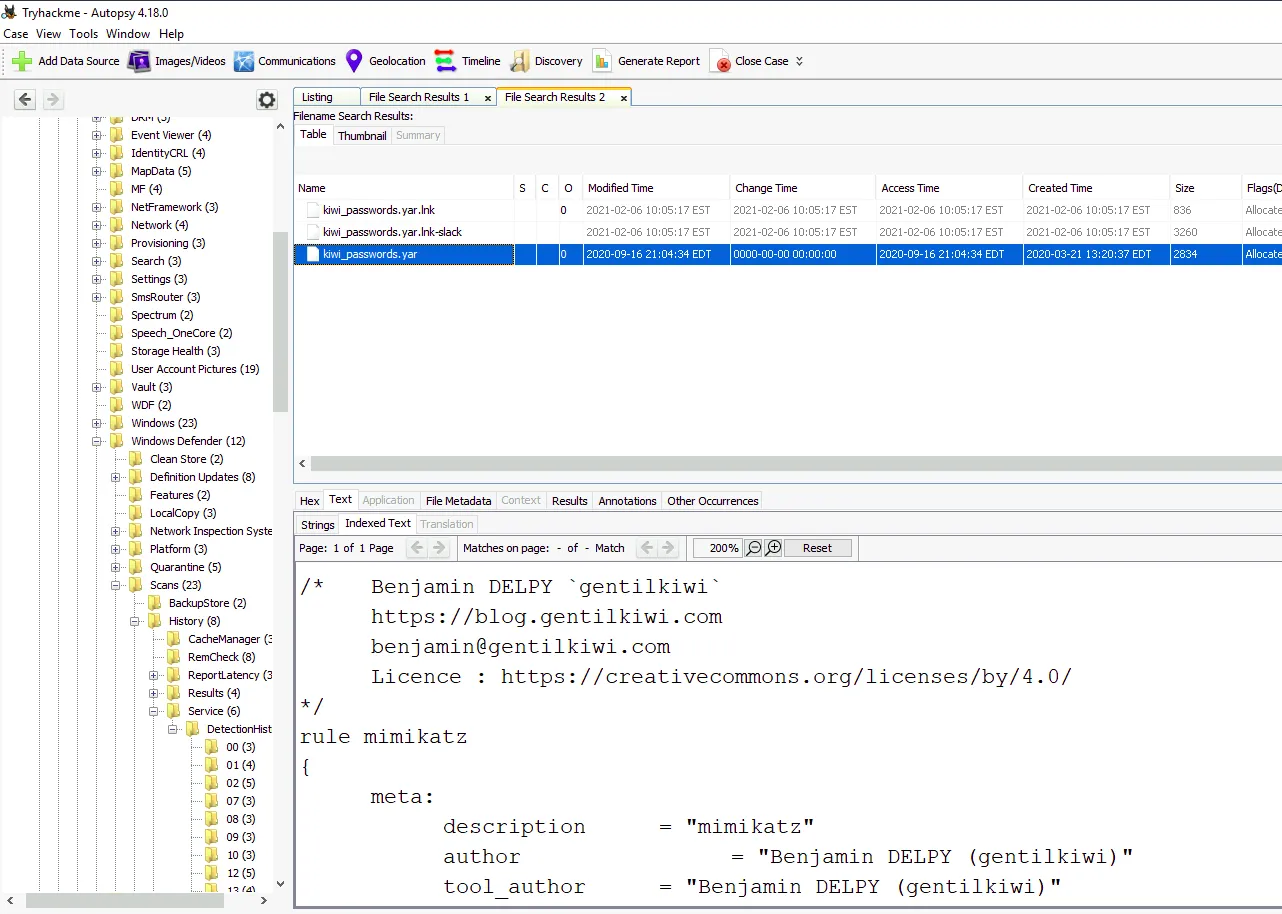
Results of the file name search
The file search returns three references to a single .yar file, so we’ll inspect the data they hold to get our answer.
Answer
Benjamin DELPY (gentilkiwi)Q15
One of the users wanted to exploit a domain controller with an MS-NRPC based exploit. What is the filename of the archive that you found? (include the spaces in your answer)
If we look up MS-NRPC exploits, there are many results for the exploit known as Zerologon. We’ll see if we get lucky with a keyword search.
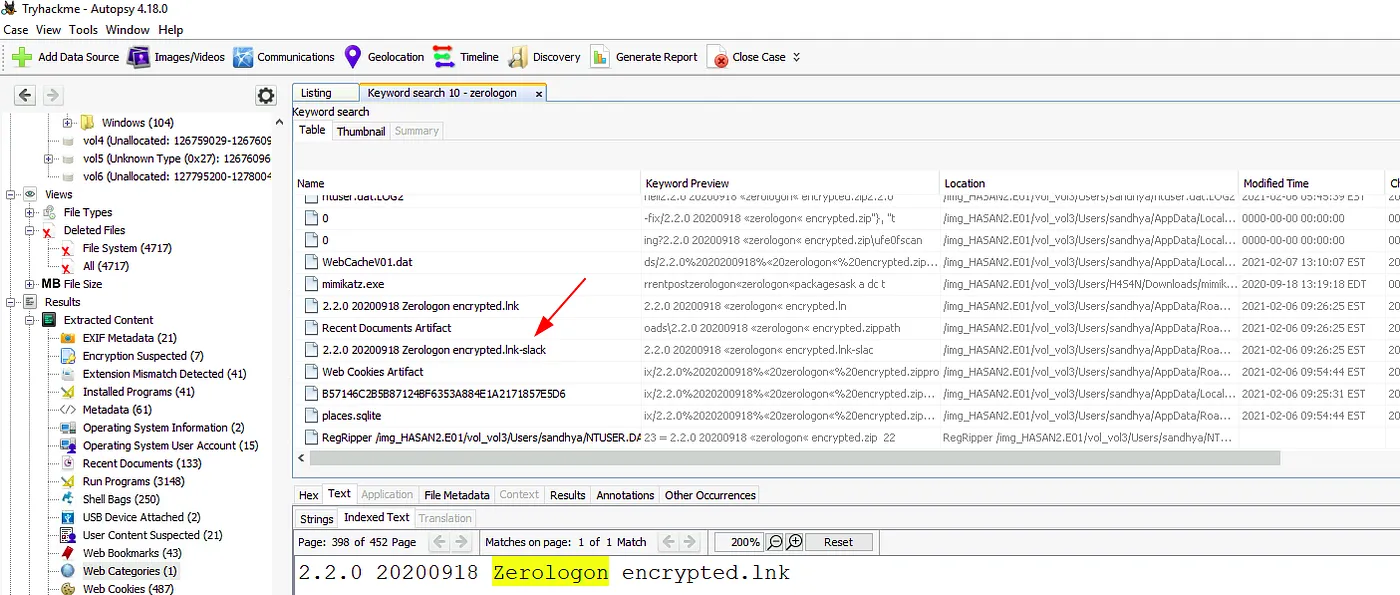
Keyword search results for 'zerologon'
And we got a hit for a zipped Zerologon exploit. Though the file appears to have been deleted, we have plenty of evidence that it was located in sandhya’s download folder.
Answer
2.2.0 20200918 Zerologon encrypted.zipConclusion
This was an interesting challenge, though some of the questions were simple, others involved deeper dives into the user activity, registry, and alternative sources of evidence. Q13 was a tough one, but I won’t forget to keep Windows Defender’s scan history in mind for future investigations.